Help
Contact Centre
To help you make the best use of LPMCC.net there is a unique feature that we imaginatively call the Contact Centre ... or sometimes it is written as ©ontact ©entre. At least we use the English spelling!
It is a panel that slides out from the left of the page. It contains several tabs with useful stuff.
- Notes: An area where you can write notes for yourself and to send to us.
- Mail: Messages, sometimes general, urgent, broadcast or personal.
- Stars: Where you can tell us what you think of us.
- Marks: Site specific bookmarks.
- Info: About the page you are on.
- Help: About the Contact Centre.
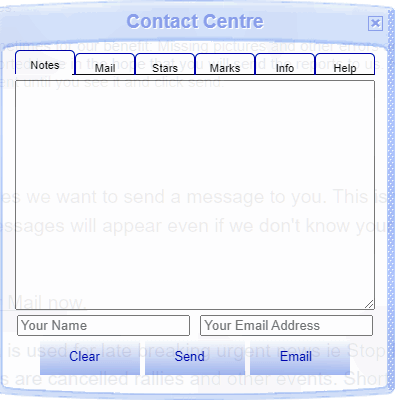 close/hide
tabs
grippy
close/hide
tabs
grippyedge where you type your notes,
or paste bits.
Sometimes prompts or error messages are inserted here
in the hope that you will send them to us.
Page ID and dates are added automatically. so we can reply to you delete all notes - permanent! send your notes using email
& include attachments!
The Contact Centre is normally hidden away off the left edge of the page. All that is visible is the 'grippy edge'. The Contact Centre moves up and down the page so it is always visible and available.
There are a lot of ways to slide it out.
- Click the 'grippy edge'.
- Right click anywhere for the context menu and choose Contact Centre, second down on the list of options.
- At the bottom of every page are some useful mini-links including [Contact]
- Near the bottom of the left hand Links menu buttons is an entry usually titled ©ontact ©entre.
- Sometimes there is a direct link in the page contents calling you to respond.
Any of those methods will also slide away the Contact Centre or you can click the X at the top right.
You can also pack it off back into the margin by tapping your Esc[ape] key.
Like the name says, it is to enable you to send messages to us at LPMCC.net. But it is a bit cleverer than that.
Notes
Collect your notes as you browse the pages of LPMCC.net until you have a story to send to us. In the Notes tab you can write your thoughts as the memories return. Notes are saved as you change pages and even if you close your computer and come back another day. They are still there until you delete them.
See your Notes now.
Your notes are kept on your computer. They go nowhere else unless and until you press the send button.
The notes area can contain a lot of text but will slow things down if there is too much.
As your notes fill up you will see the level rise on the 'grippy edge'.
If you save far too many notes the 'grippy edge' will turn red. Time to send your notes in.
You can send them by clicking the ... er ... Send button. Please fill in your name and email address so we can acknowledge your submission.
Better still, try the Email button which will open a new email message with your notes already transferred. The advantages are ...
- You can attach files such as scanned photos.
- You will have a record of your notes in your Sent emails folder.
LPMCC.net also inserts messages in this area...
- Sometimes for your convenience: If you hover your pointer over someones face in a photo it may show their name. When we don't know their name it may show a number. If you know who it is, click their face and you will be invited to fill in the name in the Contact Centre notes.
- Sometimes for our benefit: Missing pictures and other errors are reported here in the hope that you will send the reports to us. Nothing is sent until you see it and click send.
Sometimes we want to send a message to you. This is where those messages will appear even if we don't know your email address!
See your Mail now.
The area is used for late breaking urgent news ie Stop Press. Examples are cancelled rallies and other events. Short notice of a ride out or reunion. Sometimes these are only shown on the most relevant pages such as the News, Rally Lists and Calendar.
General broadcasts may announce something special or new on the website. In this case the 'grippy edge' and Contact Centre button will turn yellow and the button says Broadcast.
Under some circumstances we may be able to send you a personal message. For example, if you send us an anonymous Star Rating, we can thank you (and beg for more) without having any idea who you are! Only you will see the message and only on the same computer you sent the Star rating from. Personal messages are identified by a green edge and button.
Page specific information may also be shown here. If it is something not necessary to show in the main page content it may be shown here when a button is pressed, such as the Health and Safety advice on our Cycling Index page!
Stars
A quick way to let us know what you think of a page on LPMCC.net is to star rate it zero to five. We are always glad to receive your feedback even if you don't think much of what you see. It helps to guide and motivate us. Star Ratings are sent anonymously.
See the Stars tab now.
The star rating tab will also open if you click the (appropriate number of) stars at the bottom of every page.
Of course we hope you will open the Notes tab and fill us in a bit more about where you want us to improve!
Marks
As you navigate round LPMCC.net we understand that you could get lost. There are hundreds of pages. Rather than filling up your browser with bookmarks you can use this Marks tab to remember pages on our site that you want to return to.
See your Marks now.
Marks are only kept on the computer they are made on and there is a limit to how many you can make.
It is there for your convenience. We don't know where you've been.
Info
This is the geeky bit.
We document all the pages on LPMCC.net. It would be a tiresome and unrewarding task, except the pages are their own documentation. Anyone can see how every page develops through this tab.
See Info about this page now.
Help
Help is more or less what is on this page but more accessible and more direct.
It is context sensitive, depending on which tab you had before you click it. That tab is explained.
See the Help entry now.
A second click on the Help tab tells you a bit more about the Contact Centre itself.
Try it!